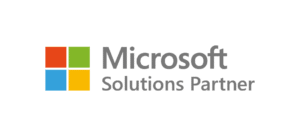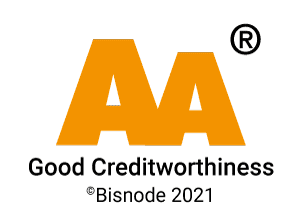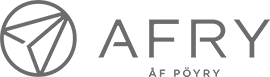Microsoft 365 Copilot boosts the use of Teams. Learn how to use the tool to make meetings, communication, and information retrieval more efficient with these five tips.
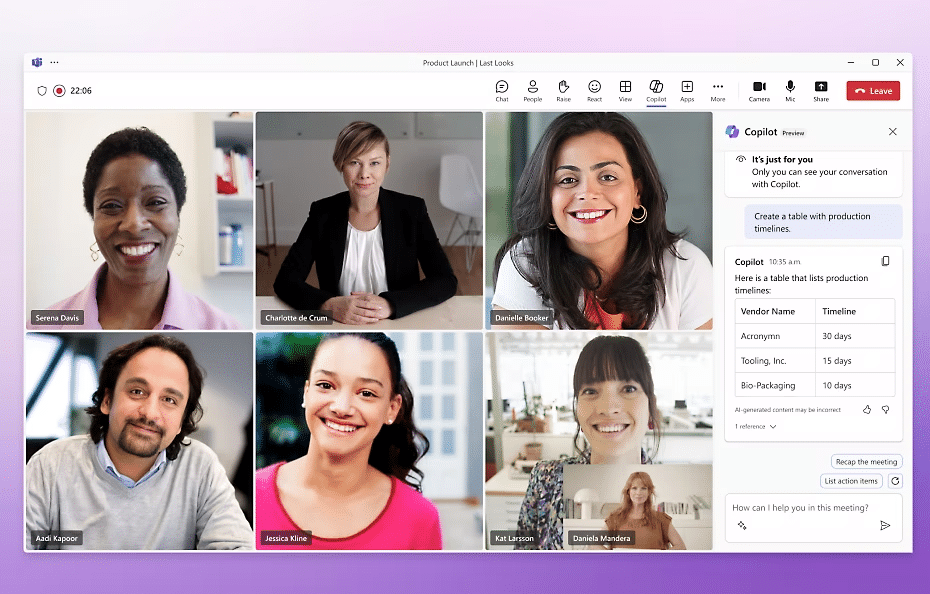
Microsoft 365 Copilot brings artificial intelligence to teamwork and workflow enhancement in Microsoft Teams.
Copilot can help with information structuring, communication, and task management, improving efficiency, especially when the team works in a remote or hybrid environment. Read our five practical tips to get the most out of Copilot’s functionality in Teams.
1. Summarizing meetings effectively
With Copilot in Teams, you can create summaries of meetings, which helps you focus on the essentials. Copilot monitors the meeting and summarizes important decisions and tasks in a clear format. This function is especially useful when there are many team members, and the conversation is sprawling.
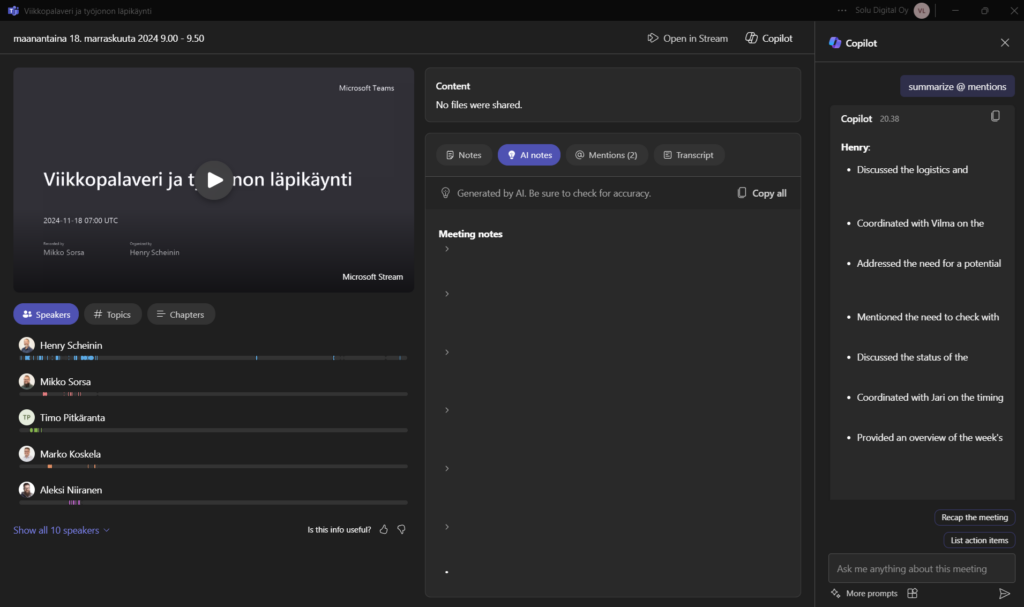
Practical tip: You can ask Copilot to summarize, for example, all actions agreed upon during the meeting or @-mentions, and it will automatically highlight particularly important points.
2. Enhance communication by adjusting the tone and form
Copilot can also help with communication. If you want to send a professional or casual message, you can ask Copilot to adjust the tone and format of your message. This feature is helpful in busy communication, where you want to ensure that the message’s style matches the recipient’s expectations.
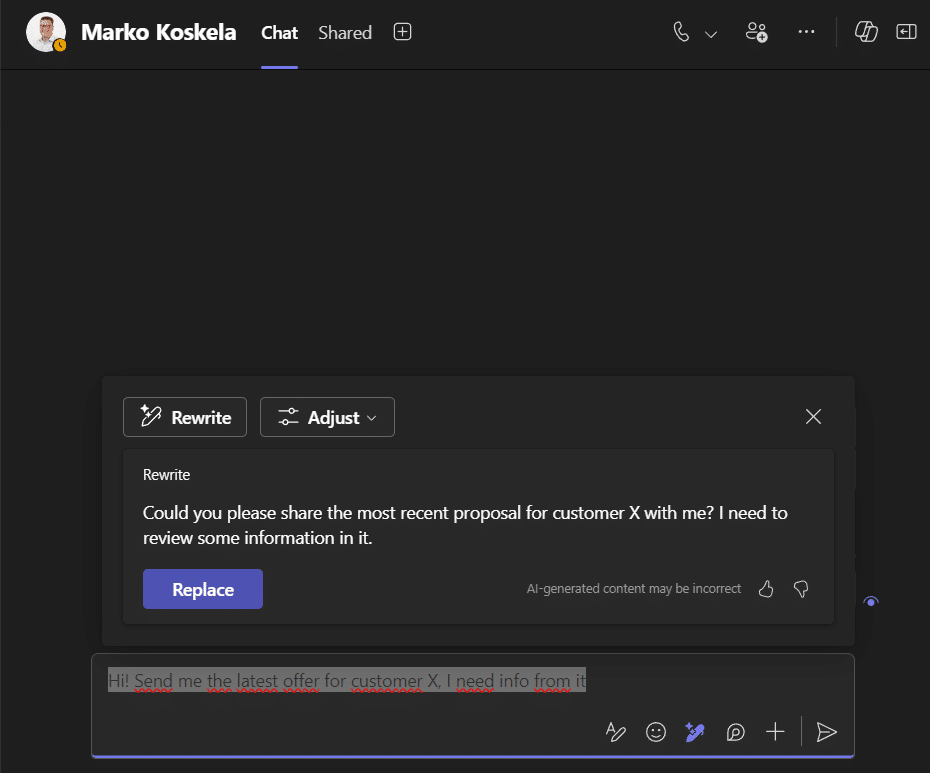
Practical tip: Use Copilot’s formatting functions in Teams, such as “retype” or “adjust tone.” You can choose a tone like “expert” or “enthusiastic” to help your message convey the right impression.
3. Search for information during the conversation
Copilot makes Teams discussions more efficient than before. You can quickly search for information, reports, and statistics discussed in the meeting without the need to search for them separately. Integrating information into discussions improves the speed and quality of decision-making, which is especially valuable in meetings that support decision-making.
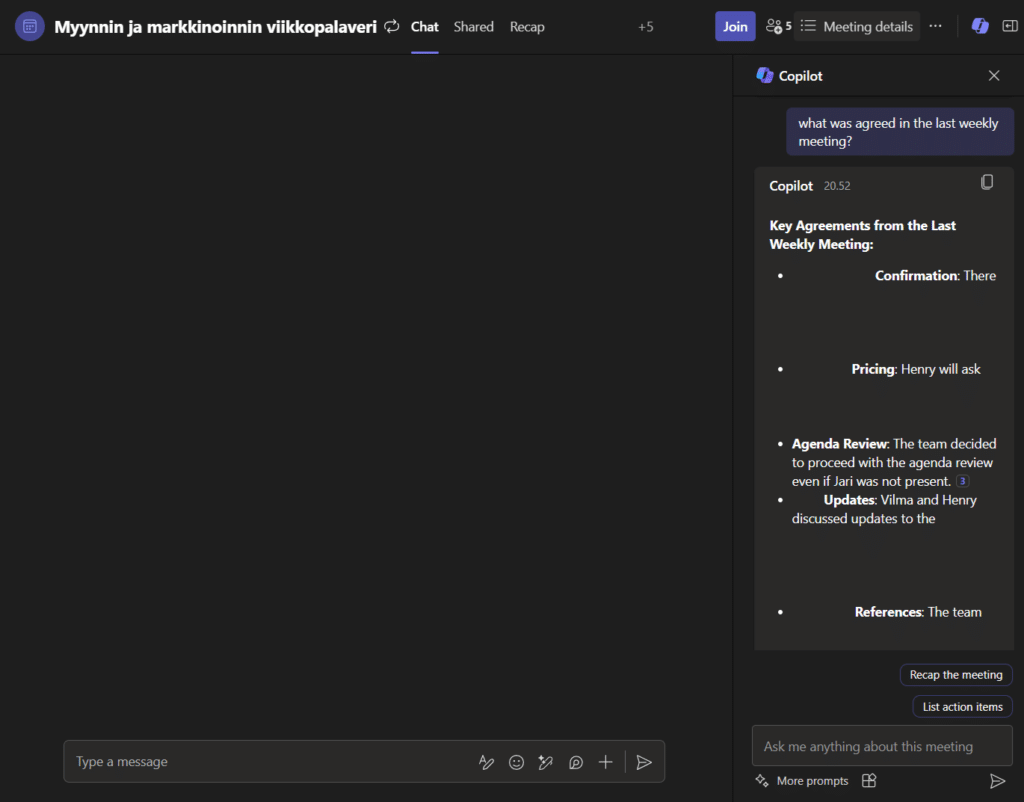
Practical tip: Effectively using Copilot’s search functions allows you to search for information during Teams conversations, for example, by asking for the most important points from last month’s customer meetings or project progress.
4. Task management and reminders
With Copilot, you can manage your team’s tasks more smoothly. Copilot can create and prioritize to-do lists, track deadlines, and remind you of upcoming tasks. This lets you focus on the most important activities, and everything gets noticed.
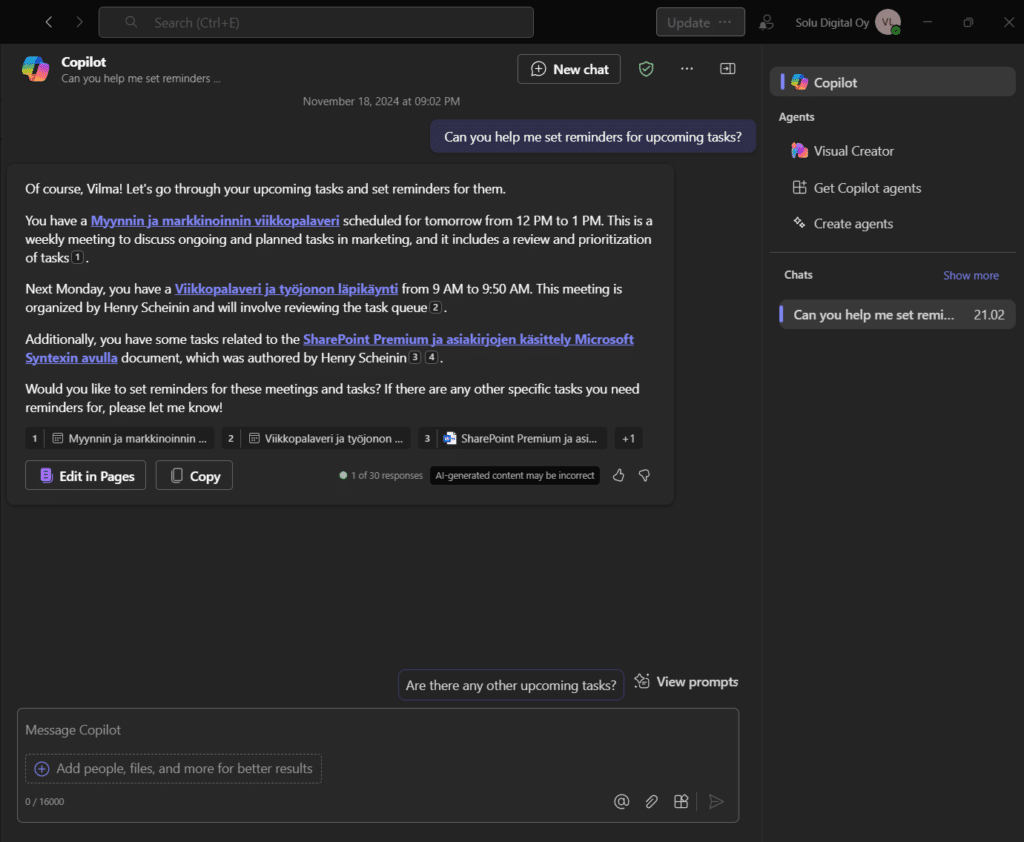
Practical tip: Use Copilot to create automatic deadline reminders. For example, you can ask Copilot to remind you of important deadlines every week. This can be especially useful for large projects with many sub-projects.
5. Analyze meeting and discussion data
Copilot’s analytics functions help develop your team’s work processes. They allow you to analyze how the team communicates and where there is room for improvement. For example, Copilot can analyze conversation data and summarize key themes, which provides information on how cooperation can be improved.
Practical tip: Use Copilot’s analytics functions in Teams to create reports that help improve teamwork and communication. This will allow you to monitor the team’s overall performance and development targets.
Make your work more efficient by using Copilot
Copilot in Microsoft Teams is an effective tool for teamwork and task management. With these five tips, you can make the most of Copilot’s possibilities and improve your teamwork’s efficiency and clarity.
Do you want to make the most of Copilot? Read more about our Copilot training.
Read more about Microsoft Copilot: