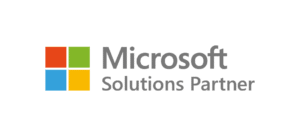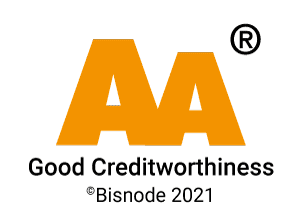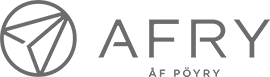The bots used in Microsoft Teams enhance the use of Teams with automated actions. Read tips about the features of different Teams bots.
Bots are automated programs that offer one way to improve the use of Microsoft Teams. They can be used to improve efficiency by automating tasks.
Various bots are used in Microsoft Teams, such as:
- Bots that provide users with help and support by providing answers to user questions.
- Bots that help users create meetings, manage calendars, and schedule events.
- Bots that automate mundane tasks such as generating reports and managing files.
- Bots that allow users to communicate with each other and send messages.
Microsoft Teamsissa käytettävien bottien avulla organisaatiot voivat automatisoida arkipäiväisiä tehtäviä ja sujuvoittaa työnkulkuja, jotta työntekijät voivat keskittyä tärkeämpiin tehtäviin.
Organizations can automate mundane tasks and streamline workflows with the help of bots used in Microsoft Teams so that employees can focus on more important tasks.
Bots also help create personalized experiences for users, allowing them to get information quickly and easily when they need it.
By using bots:
- Time is saved,
- Efficiency and productivity improve, and
- Errors are reduced.
Tip 1: Find people in your organization
The Who bot published by Microsoft informs about the employees of the organization, such as, for example, whose manager someone is, what different people work on and who are a person’s colleagues.
The bot is a handy tool, especially in large organizations where hundreds or thousands of people work.
Click on Applications from the left sidebar of Teams and enter who in the search field. Click Add and Teams will add the bot by opening a new chat window with the bot.
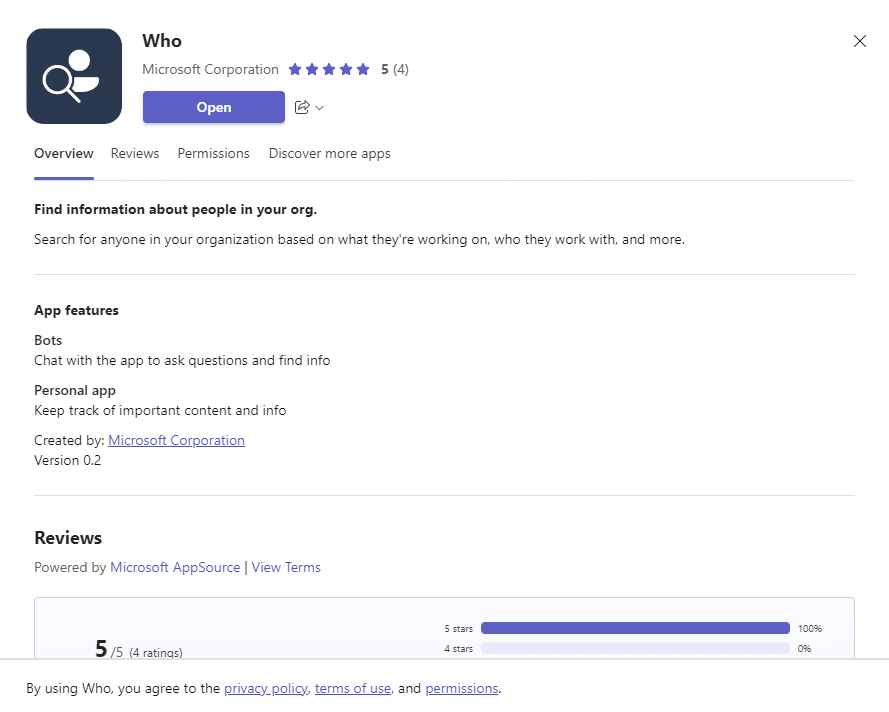
For the bot to search for information, you must click Allow.
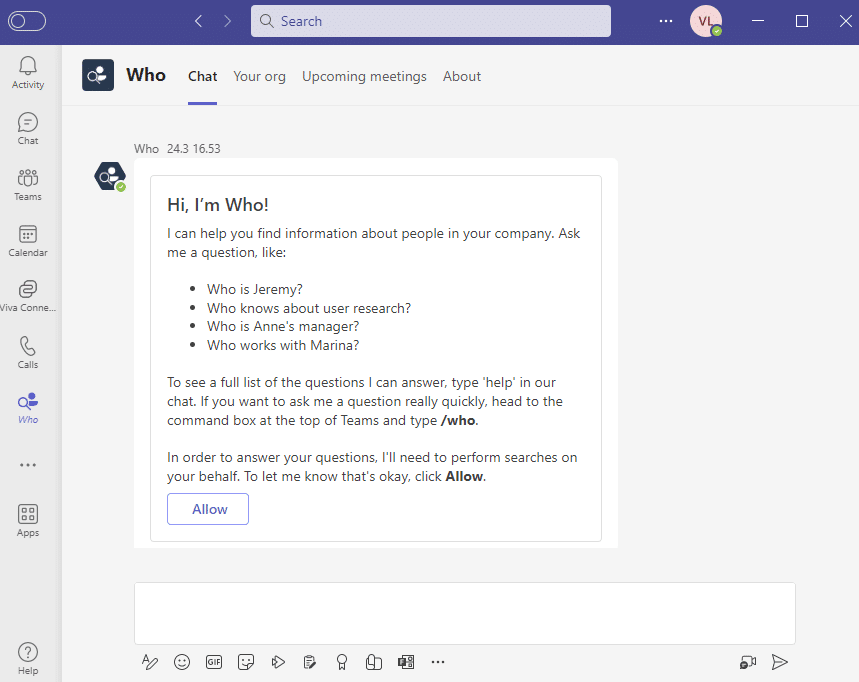
You can try the search commands given by the bot.
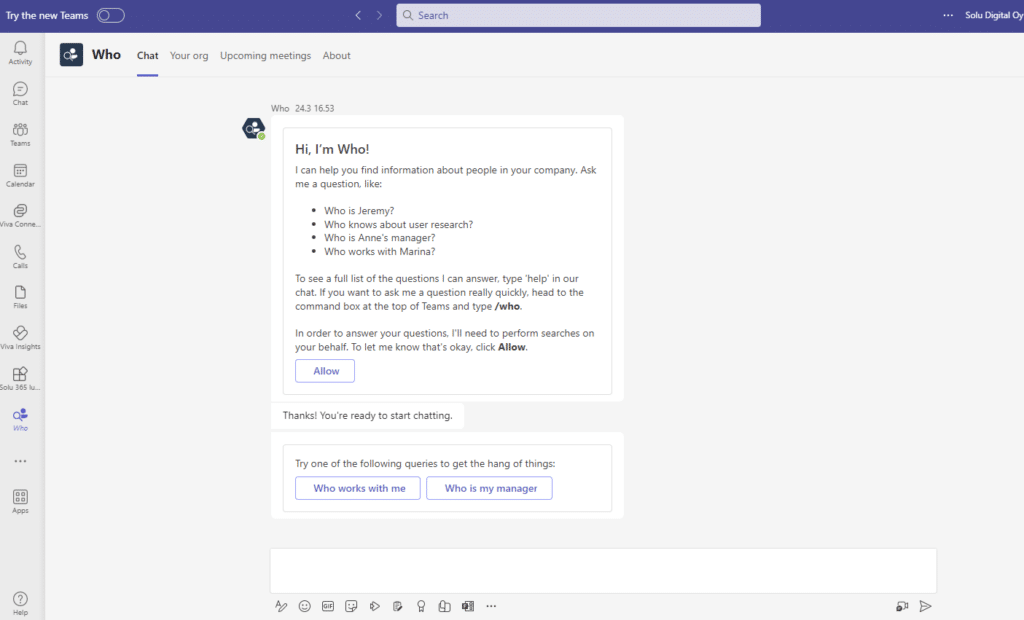
The bot responds to your command by searching for information in the Microsoft 365 environment.
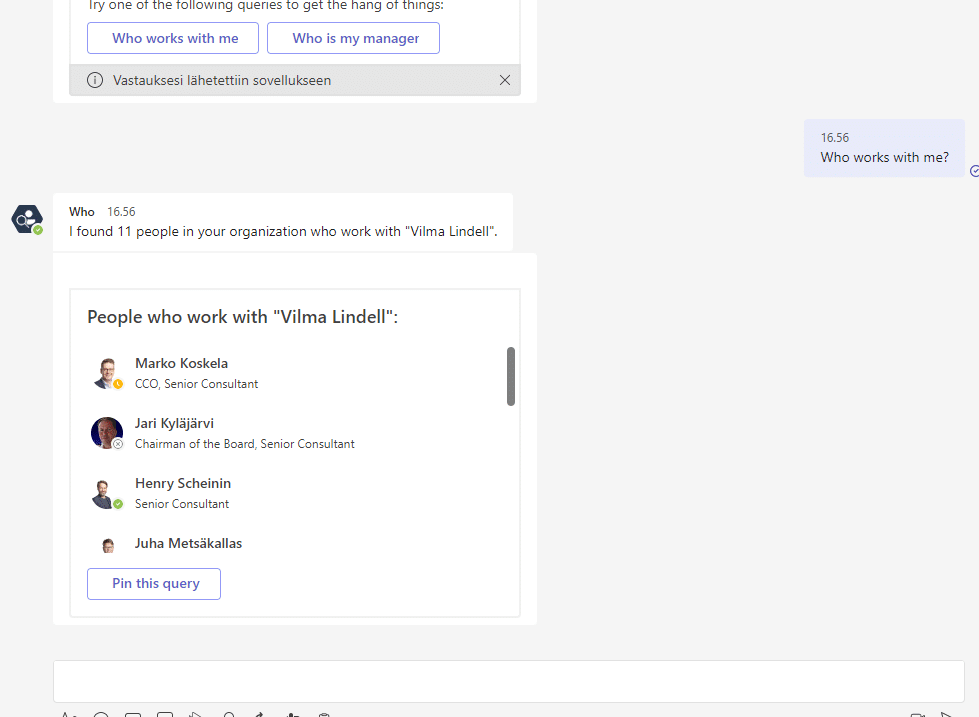
When you move the mouse cursor to the message field and press the space bar, you get suggestions and explanations for different search commands.
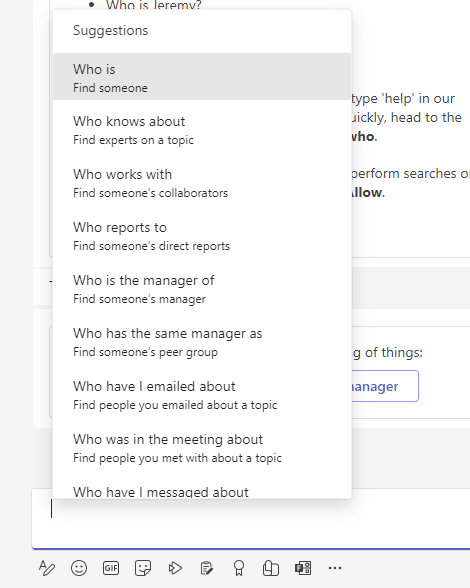
Tip 2: Create surveys easily and quickly
Microsoft’s Polls application also works conveniently as a bot.
Click on Applications from the left sidebar of Teams and enter polls in the search field. Click Add if the app isn’t already installed in your Teams or click the drop-down menu next to the Open button and choose whether you want to add the Polls app to a team channel, chat, or meeting.
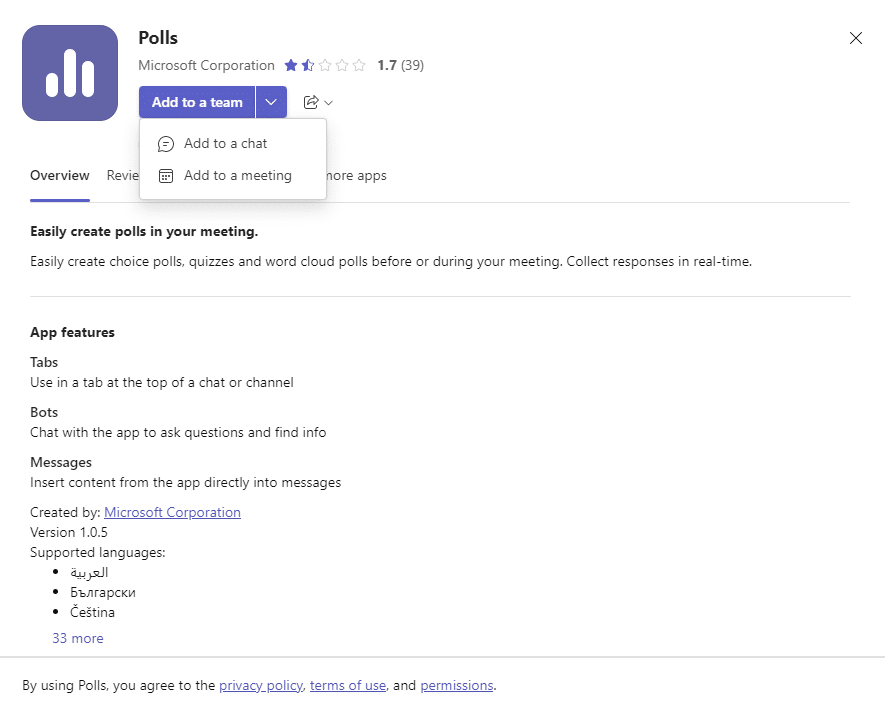
Enter the name of the team and select the desired channel and click Set bot.
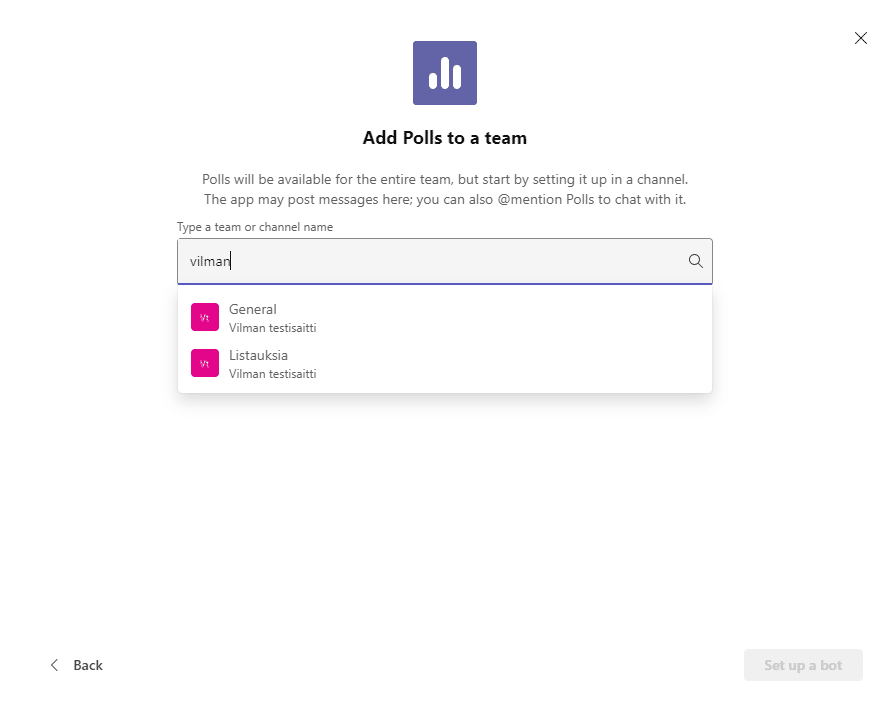
Teams adds the bot to the channel you selected and @Polls appears in the message field. Press enter and the Polls bot notification opens to the channel’s conversation.
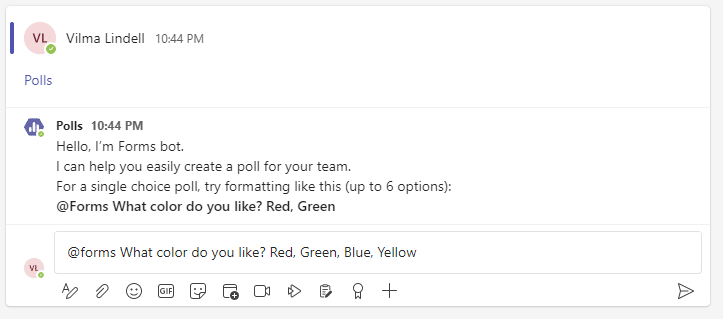
Enter @Forms and the survey question in the message field. Separate the different options with a comma. The participants of the discussion can answer the survey easily and quickly.
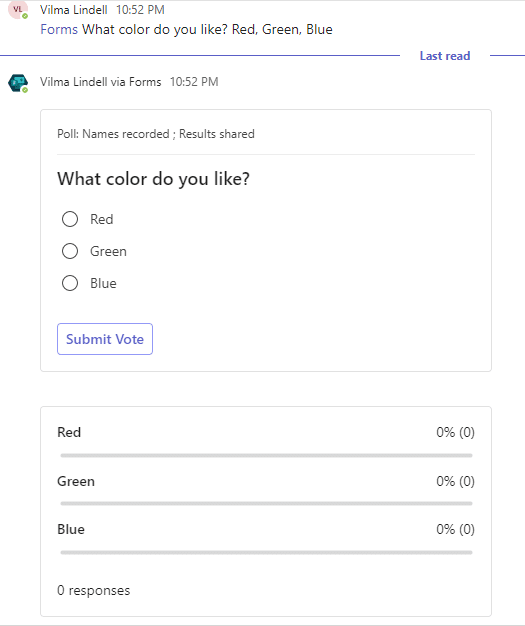
Tip 3: Gather information
Microsoft Power Automate offers unlimited possibilities to automate various tasks. A bot created with Power Automate can, for example, collect information easily.
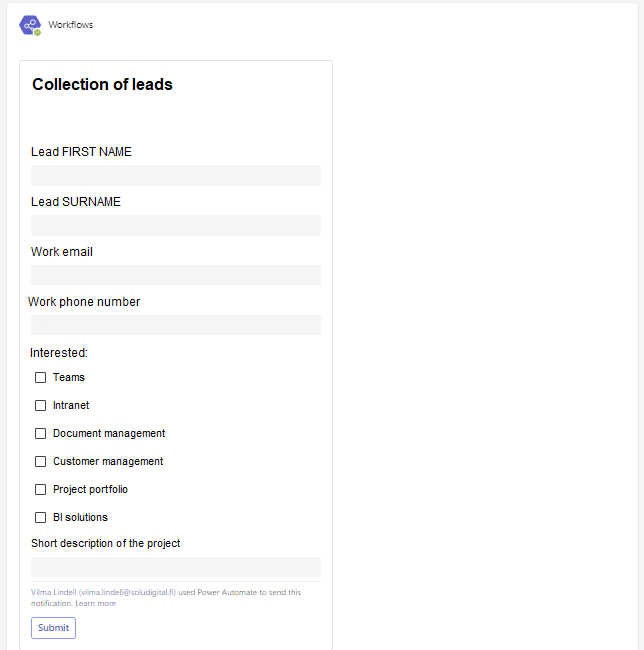
The user only needs to fill in the data fields of the form directly in the Teams conversation and the data is saved in the location specified in the automation.
Tip 4: Automate the creation of new Teams groups
Our Solu 365 automation tool helps you create Teams groups according to your organization’s predefined settings.
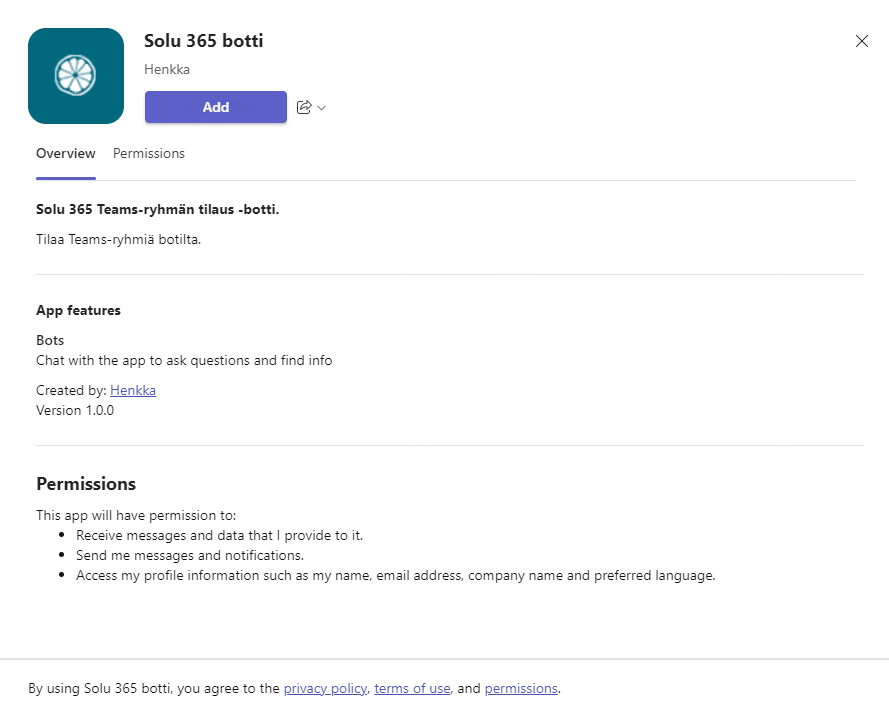
The Solu 365 bot guides the user step by step in creating a new Teams group.
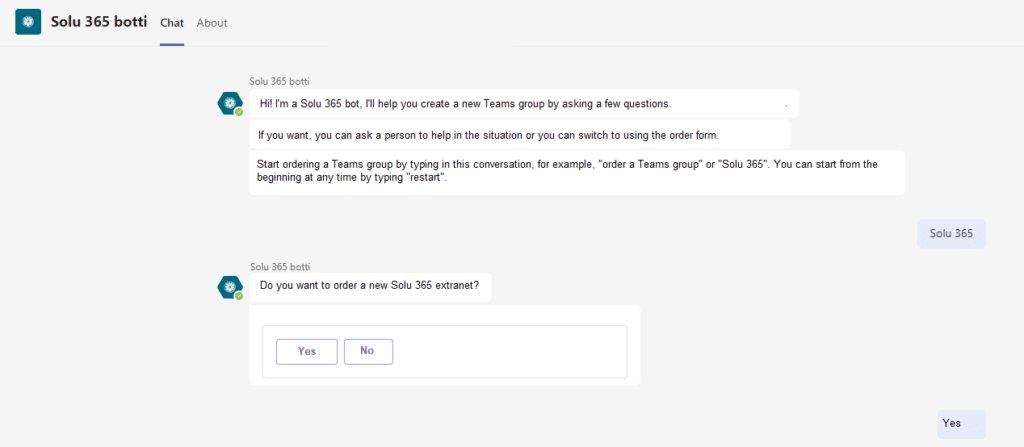
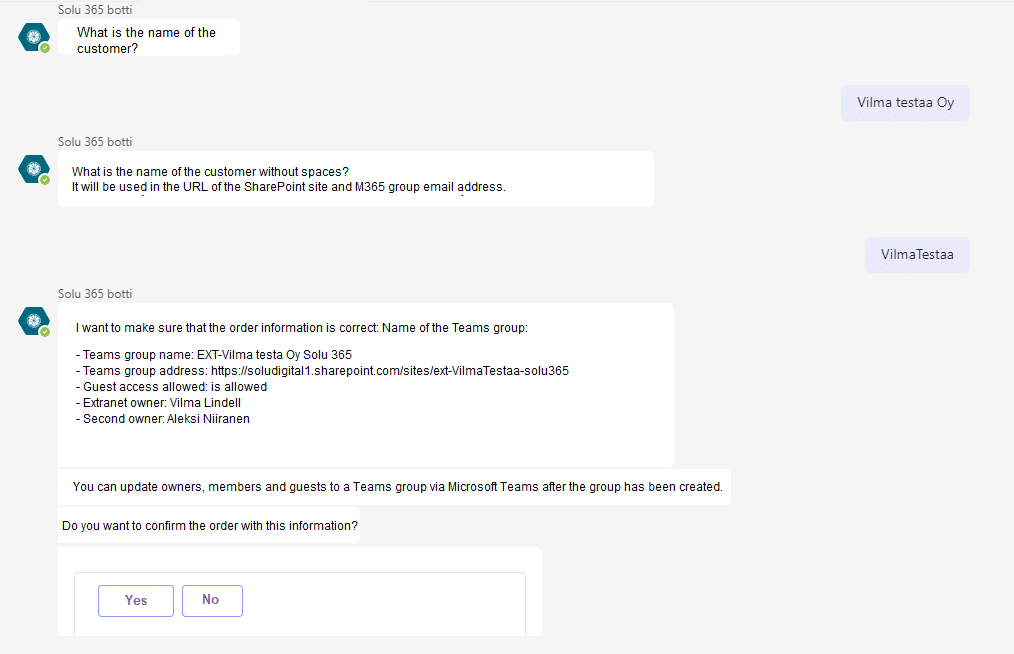
After confirmation, a new Teams group is automatically created based on the information entered by the user.
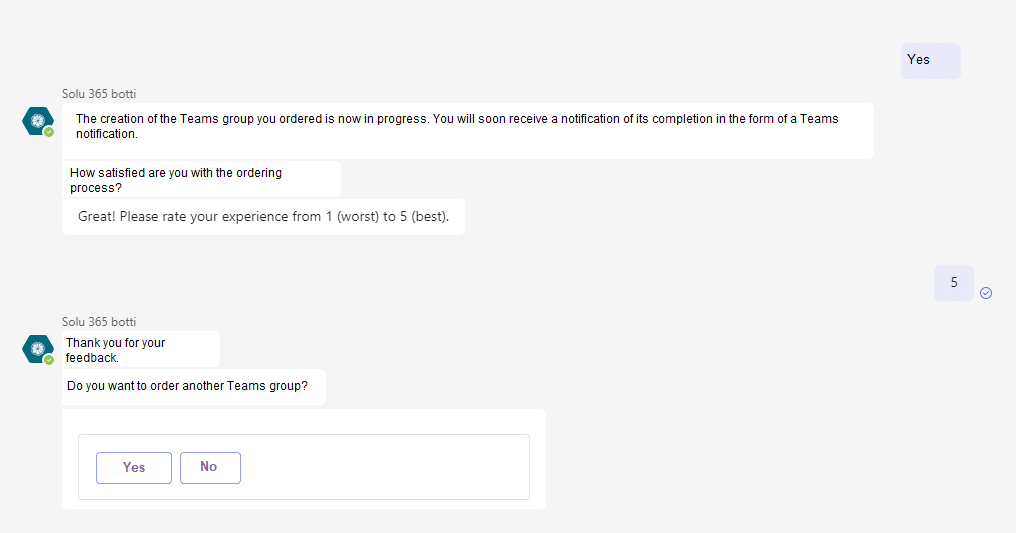
In unclear situations, the bot gives other options to the user, so that a new Teams group can be created using a form or as a support request to, for example, the organization’s IT department.
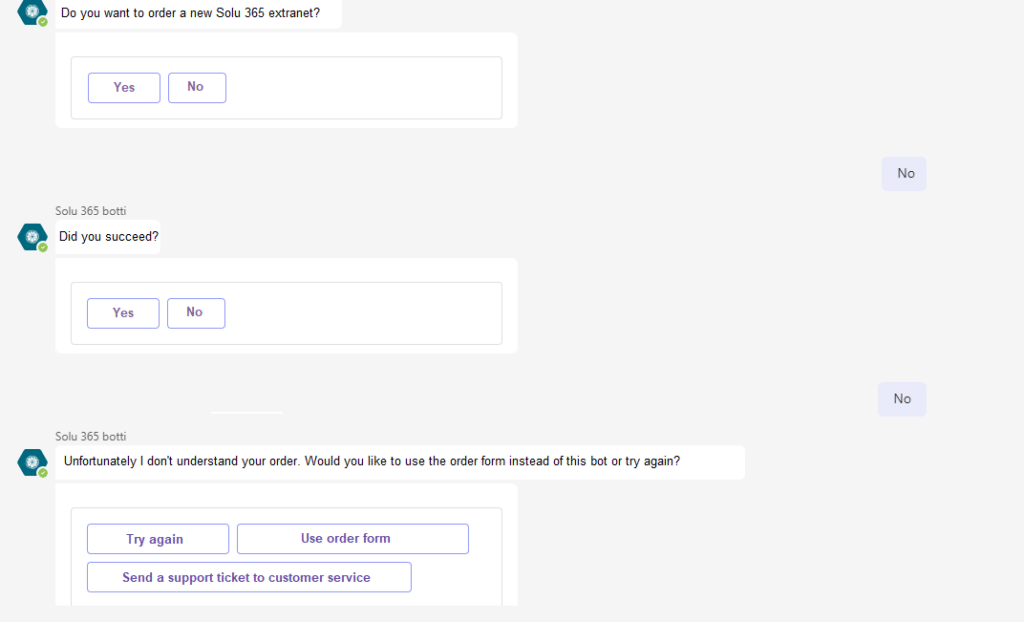
Tip 5: Work more efficiently
Microsoft’s application selection includes many bot applications for various purposes.
Click Applications on the left side and enter bot in the search field, which filters bot applications in the search results.
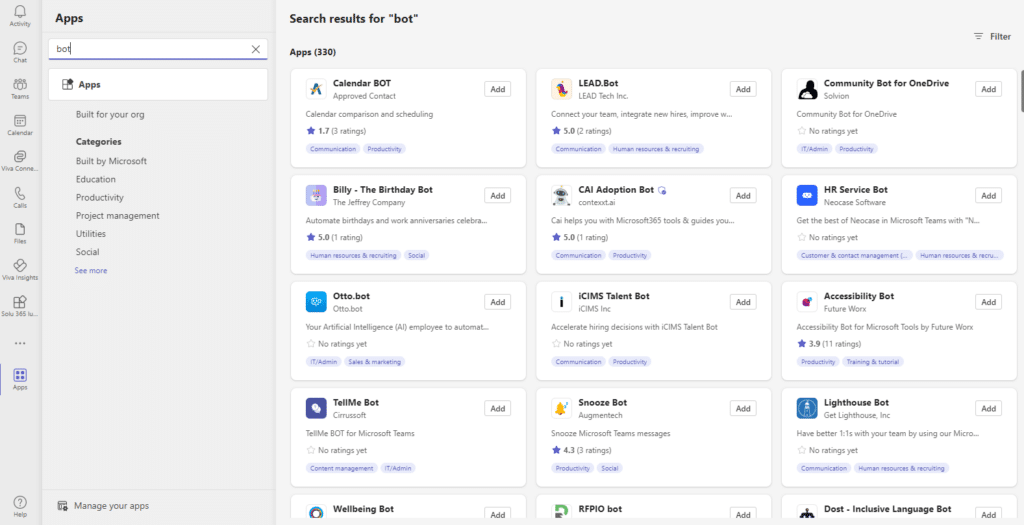
If you cannot find a solution that suits your needs among the available bot applications, it may be necessary to build a customized bot.
Building a bot in Teams by an IT company is generally cost-effective, and it doesn’t take a lot of time when the required bot’s functionalities and, for example, connections to different data sources are not very complicated.
Read more of our tips for making Teams use more efficient:
- Using Microsoft Teams effectively: 5 Tips for Teams settings
- Using Microsoft Teams effectively: 5 Tips for working with meetings
- Using Microsoft Teams effectively: 5 Tips for activating participants in meetings
- Using Microsoft Teams effectively: 5 Tips for a good meeting experience
- Using Microsoft Teams effectively: 5 tips for Teams groups
- Using Microsoft Teams effectively: 5 Tips on Teams channels
- Using Microsoft Teams effectively: 5 Tips for creating teams and channels
Are there mundane tasks in your organization that should be automated? Contact us and we will design the automation solution that best suits your needs!
Marko Koskela
Chief Commercial Officer, Partner